Leads from Facebook will cost you just around Rs.60 or even less in some cases to generate leads for your Business. But how genuine are those leads and would it help you in increasing your Business? Read on for the answer.
My Pain:
We had already run awareness campaigns on Facebook, but we were yet to see how a lead generation campaign would pan out in terms of number of quality leads. We were looking for answers of three major questions.
- How to reach out to audience that would give us potential business?
- Which are the best platforms for Lead Generation campaigns?
- What is the percentage of quality of leads a platform would generate?
My experience:
On my joining, I observed that TrustedStay Service Apartments were strong in Insurance sector with already four accounts in pocket. We wanted to expand our business to others in the same segments by using our existing businesses as a hook.
We chose to target the complete Insurance sector. Found out that there were 58 Insurance companies operating in India as of Mar 2020. Collected all details like the no of employees, branches. Based on our existing business from the 4 Insurance companies we extrapolated a very conservative figure of 25 crore service apartment business potential for all 58 Insurance companies put together. All we had to do now was, reach out to the potential decision makers of these companies & yet again we chose Social Media to help us out with this. But this time the objective was lead generation and not awareness.
For full scoop on the process of getting Insurance companies information Refer my Blog on Multiply business from your success – How to Improve business by leveraging existing business.
Before we get into create the Facebook lead generation campaign, let’s have a look at how to create a Facebook Ad account. You can follow the steps given below.
Create Facebook Ad Account:
- Go to https://business.facebook.com/
- Click on “Create Account” on the top right corner.
- Enter your Account Name, Your Name and your business Email Id.
- Next add your business’s address and click Submit.
- A confirmation email will be sent to the email you provided. Confirm it.
- Now you have a Facebook Business Account. Next, we move onto creating the Ad account.
- Once you have confirmed the Email, you are taken to your Business Account. If not go to this link https://business.facebook.com/settings/ad-accounts
- Click on “Add” and Select “Create a new ad account” from the drop-down.
- Enter your desired name in “Ad account name” and fill up the other details. Make note that you choose the currency (INR) & time zone (Asia/Kolkata) properly since you won’t be able to edit or make changes to it once selected. Click Next.
- Select My Business in the next step and click Create.
- In the next section, Select the person (Your name) & enable all the check boxes to give yourself the Admin access. Click Assign.
There you go, now you have a Business Account as well as a Facebook Ad Account for your Business. You can go on and create campaigns using below instructions.
Login to https://www.facebook.com/adsmanager/)
Create Facebook Lead Generation Campaign:
Select “Lead Generation”
Enter “Campaign name” (Insurance – Lead Generation)
Adset
While in Facebook awareness campaign, we used 3 Ad sets since we had 3 different audience types. But in this case, there was only one audience type we can target and hence we went with just one ad-set. Anyhow, we did create 4 different banners and created 4 different ads within these ad sets.
Adset Name
(Insurance – Lead Generation Ad Set)
Page
Select the company Page that you have created
Dynamic Creative
Skip (Keep it off)
Budget & Schedule
Select amount & period. We kept daily budget of Rs. 500 for 8 days, the audience meter showed a daily reach of 1.8K-5.3K / 79 K.
Audience
Location (India)
Age (23-65+)
Gender (All)
Detailed Targeting (We tried adding all the 58 companies in this section but surprisingly we were able to find only 19 companies) Audience meter showed a reach of 88,000 people.
Placement:
Select Manual Placement
Platforms: Select Facebook & Instagram
Feed: Select FB News Feed, Instagram feed, Instagram Explore
Instream: Select FB instream Videos
In-article: Select FB Instant article
Create Ad 1
Format: Select Single image
Media: Add Banner
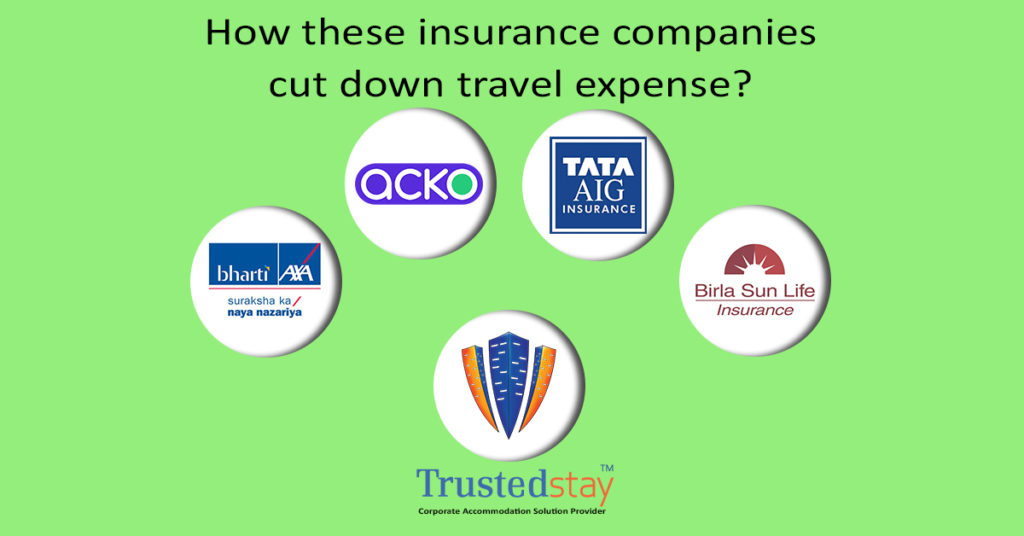
Text& Links: Following is the exact text we used in out ads.
“If you are working for an Insurance company. You have the opportunity to help your company save cost and also a chance for you to win a free gift. Be the first one to take the initiative. Click the link below.”
Call to action: Select the button you want to show users for them to get to the lead generation form. We chose ‘Learn More”.
Instant Form
This is where you create the Lead Gen form.
Click on “New Form”
Select the form type: More Volume & higher Intent. Select “More Volume” in our case
Fill up the details in “Intro Section”: First 25 early birds get a surprise Gift
Questions: This is where you add the fields like Name, Email etc.. Add category as required and then in next section i.e. “Privacy Policy” insert the link to your website’s privacy policy page.
Click Submit and your Ad is ready.
Here is how the form looks like
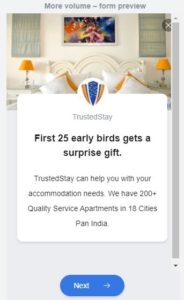
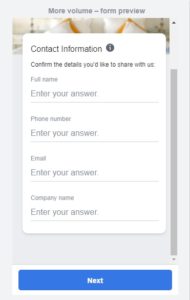
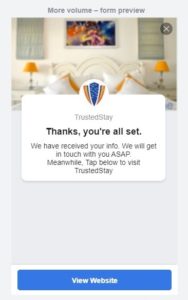
Review the details and hit Publish button to make your Campaign live.
To access the leads, you just need to go to the Facebook ad manager, go to Ads section in the table and download the excel sheet from the results section in the table.
Results:
| Campaign | Reach | Leads | Amount Spent | Cost/Lead |
|---|---|---|---|---|
| Lead Generation | 10,162 | 81 | Rs. 3888 | 60.45 |
My Conclusion:
The typical cost per lead is Rs 500. Rs 60 per lead at the outset looks great, but the quality of lead was poor. We found that most of the leads that we got was from the Insurance agents. Do see my LinkedIn Lead generation campaign for quality lead results. Do comment, would love to know your thoughts.
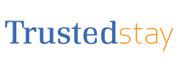

No Comments